전 포스팅에서는 해결이 안됐다,,
왜 안된건진 모르겠지만 이번엔 해결하리라,,
이전에 너무 어렵게 진행한 것 같다
빠르게 다시 정리하겠다.
이전 포스팅 참고해서 64bit Lite 굽고 cmdline.txt & config.txt 수정해주자
그리고 usb 포트에 연결해서 ipv4도 192.168.9.x , 255.255.255.0 , 192.168.9.1 로 설정 똑같이 해주겠다.
그리고 wifi에 연결된 ip로 ssh연결
위에는 이전과 똑같아서 그냥 글로 작성했고, 자세한건 이전 포스팅 참고하자
https://kksp12y.tistory.com/125
Raspberry Pi 2 W OTG setting -1 (해결x)
현재 raspberry Pi 2 W OTG를 인터넷에 널린 방법을 따라해도 잘 되지 않아 번거롭지만 다른 방법으로 시도했다.lsb_release -a을 통해 버전을 보면 우리가 imager로 받은 64bit Lite는 Debian 12 bookworm 버전이다.
kksp12y.tistory.com
아주 초초초초 간단하게 아래를 해주면 된다.
sudo ifconfig usb0 192.168.9.1 netmask 255.255.255.0 up
https://github.com/thagrol/Guides/blob/main/ethernetgadget.pdf
Guides/ethernetgadget.pdf at main · thagrol/Guides
Contribute to thagrol/Guides development by creating an account on GitHub.
github.com
위 사이트 참고하였음
근데 그럼 다시 reboot하면 풀리지 않냐~
맞다. 그래서 부팅시 위 명령어를 수행하게 해주면 된다.
다음을 따르자
systemd 를 이용해 부팅 시 자동으로 ifconfig 명령을 실행하도록 설정
sudo nano /etc/systemd/system/usb0-ip.service
서비스 파일 내용 작성
[Unit]
Description=Set static IP for usb0
After=network.target
[Service]
ExecStart=/sbin/ifconfig usb0 192.168.9.1 netmask 255.255.255.0 up
Restart=on-failure
Type=oneshot
[Install]
WantedBy=multi-user.target
서비스 활성화 및 시작
sudo systemctl enable usb0-ip.service
sudo systemctl start usb0-ip.service
이제 sudo reboot해도 연결이 잘 되는 모습을 볼 수 있고 ssh연결도 되는 것을 알 수 있다.
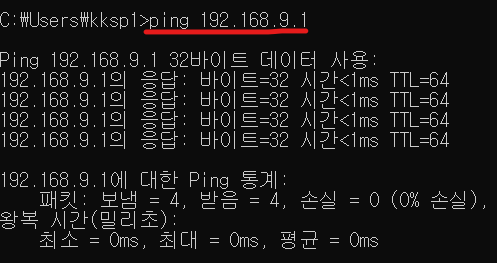

후,, 다른 사람은 삽질하지 말았으면 한다..
그리고 더 좋은 방법, 아니면 정석이 있으면 댓글로 알려주시면 감사하겠습니둥~
( Bookworm 버전?이라 etc/dhcpcd.conf 가 없다는 점 참고해주세요..)
'RasberryPi' 카테고리의 다른 글
| Raspberry Pi 2 W OTG setting -1 (해결x) (0) | 2025.03.30 |
|---|---|
| Raspberry Pi - SSH with VS code (0) | 2025.03.29 |
| RaspberryPi 3B+ MQTT & sqlite (0) | 2025.03.28 |
| RaspberryPi 3B+ sqlite3 (0) | 2025.03.27 |
| Raspberry Pi 3B+ MQTT (0) | 2025.03.26 |